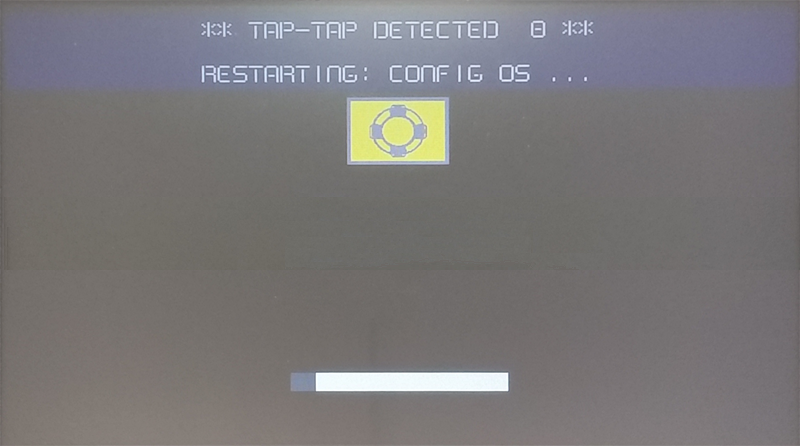Update System Components
CAUTION: Working in the Management area is a critical operation and, when not performed correctly, may cause product damages requiring service of the product. Contact technical support for assistance (the latest BSP files will provided from tech support).
The system components of the Linux device can update locally using an USB memory key or remotely via web browser.
To update system components enter System Settings in Config OS mode via tap-tap procedure on HMI or open web browser to https://<HMI-IP-address>/machine_config and select the “Management” section.
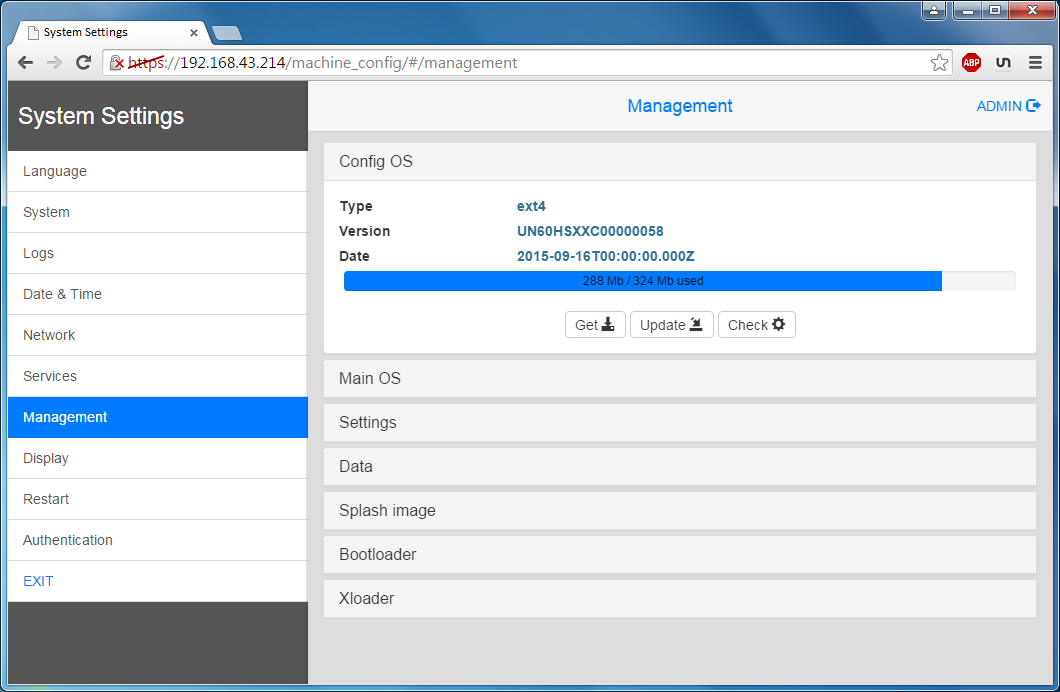
Expand the component to update and select [Update]
On the opened dialog, click [Browse Image], then select the “xxx-mainos-xxx.tar.gz” file. Click then on [Browse MD5] and select the “xxx-mainos-xxx.tar.gz.md5” file.
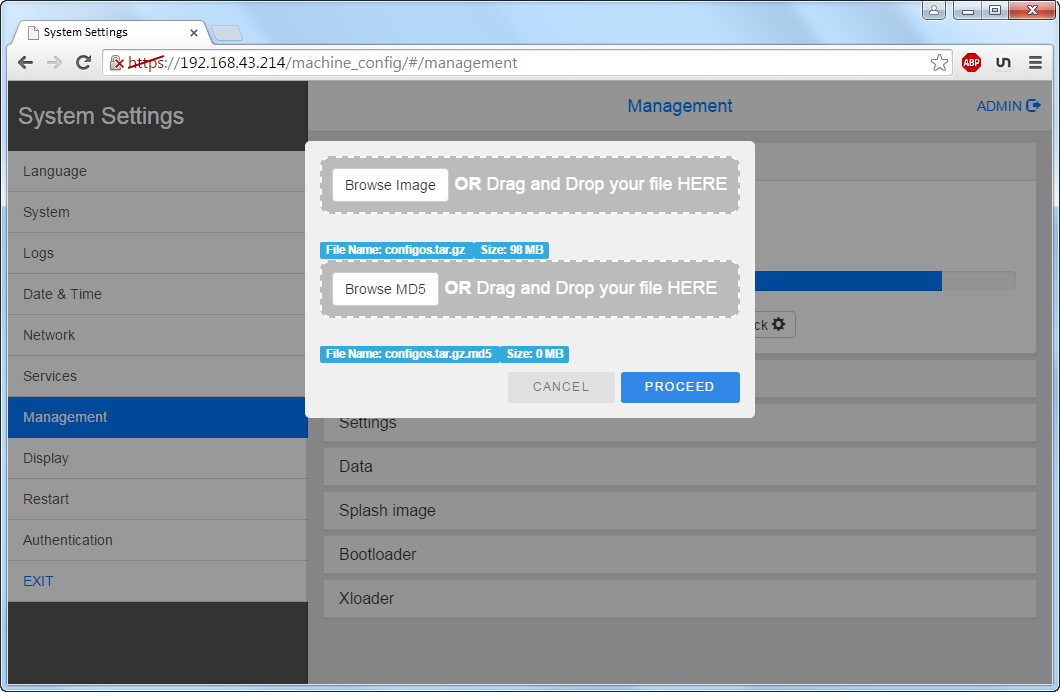
Important: Do not turn off the device while a system component is being upgraded.
At the end of the component update, restart HMI and leave it starting normally.
Enter System Settings in Config OS mode via tap-tap procedure
System Setting in Config OS mode is available via tap-tap sequence, this mode can be accessed also when HMI is facing a software failure.
Tap-tap consist in a sequence of several touch activations by simple means of the finger tapping the touch screen performed during the power-up phase and started immediately after the HMI is powered on.
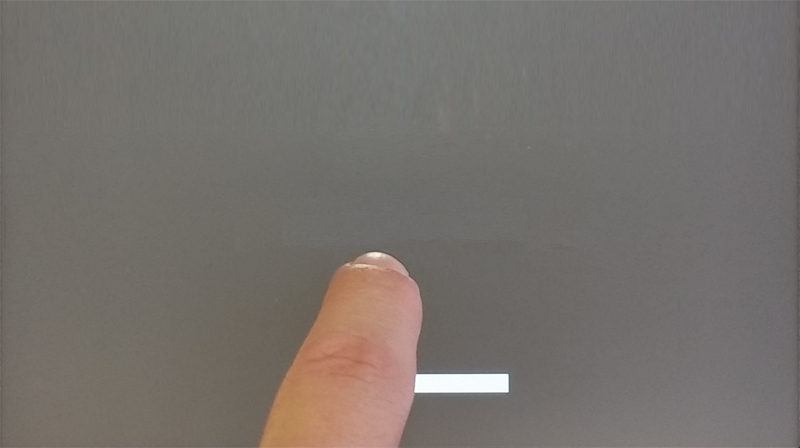
When “tap-tap detected” message appears on the top of the screen, press and hold the finger on touchscreen, to select “Restart: Config OS”
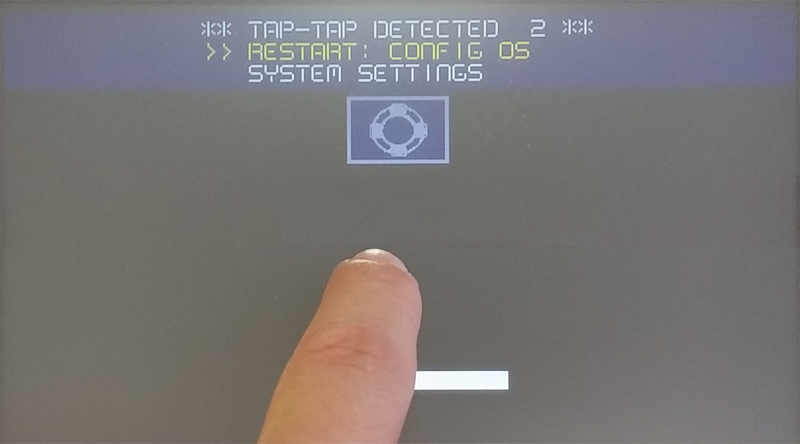
HMI will restart into System Settings in Config OS mode: